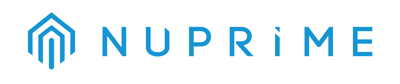USB Host & USB Client
USB Audio is a standard for digital audio used in PCs, smart phones and tablets to interface with audio peripherals. The source device that produces the data is called the USB Host and the receiving end is the USB Client. So, if a smartphone is connected to a computer, the computer is the host and the phone is a client. But if a DAC is connected to the smartphone, then the phone is now the host and the DAC is the client.
Audio only needs USB 2.0
Most USB audio interfaces are USB 1.0 and USB 2.0 compatible, so you should have no problem getting a device to work with any computer manufactured in the last 5 years. A USB audio interface attaches to the computer with a standard USB connector and to the device itself with any number of other connectors, ranging from proprietary connections to standardized connections. USB Audio devices do not need the bandwidth of USB3.0 and USB3.0 is backward compatible with USB2.0. USB 2.0 can handle bandwidth of 480 MB/second. To put this into perspective, 24 bit/192 khz audio–the highest bandwidth in commercial use–uses approximately 10 MB/second per track of audio. So, a stereo recording would take approximately 20 MB/second or 5 percent of the possible USB 2.0 bandwidth. This large amount of bandwidth available allows for USB audio interfaces to accommodate just about any recording or playback scenario imaginable.
Setup
Steps to setup your computer to use external USB Audio device such as a DAC (Digital to Analog Converter):
- Connect the USB Audio device to the computer (before installing any device driver).
- Install the Windows device driver if it is required (Mac computer does not need to install USB Audio device driver)
- Go to the System Preference/Setup and look for Sound device setup. Choose the desire USB Audio device (e.g. NuPrime uDSD, Encore mDSD, …)
- For further information about how to configure the music player software for high resolution music playback, download this user guide: https://nuprimeaudio.com//images/productpage/NuPrime-USB-Playback-Guide.pdf
- Occasionally Windows users might encounter driver error or not able to install certain device driver files. This is usually due to conflict with previously installed driver. Unfortunately there is no simple solution to this problem. Try the following steps:
- Uninstall NuPrime USB audio device driver.
- Go to Device Manager and look for any USB audio device driver (or any device driver) that has an error mark next to it.
- Delete the driver.
- Install NuPrime USB audio device driver again.