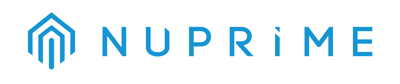Click to add a device
Setup Guides for A300SE, A300
Nuprime Omnia App on iOS
With Omnia app running on your mobile phone, turn on the AC power on the back panel: When the front panel’s red light flashes twice, press and hold the front panel knob for approximately 3-4 seconds to start the device. If Omnia app can’t find A300SE, restart the device.
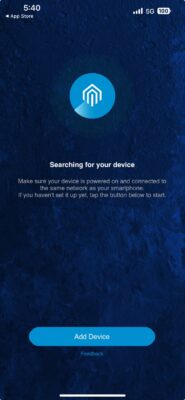

Press “Next”

Click “Setup this device”

Searching

Connecting

To link to the A300SE network, please click the “Next step”

Loading

To connect successfully, please press the “Next step” to return to the main screen.

Main screen
Alternatve Setup:
With Omnia app running on your mobile phone, turn on the AC power on the back panel: When the front panel’s red light flashes twice, press and hold the front panel knob for approximately 3-4 seconds to start the device. If Omnia app can’t find A300SE, restart the device.

Choose a blue circle

Press “Next”

Loading

Click “Setup this device”

Searching

Connecting

To link to the A300SE network, please click the “Next step”.

Loading

To connect successfully, click “Next”

Main screen
Nuprime Omnia App on iOS
With Omnia app running on your mobile phone, turn on the AC power on the back panel: When the front panel’s red light flashes twice, press and hold the front panel knob for approximately 3-4 seconds to start the device. If Omnia app can’t find A300SE, restart the device.

Click “Add Device”

Click “Next”

Click “Setup this device”

Searching

Confirm the network and password, click “Next”

Connecting

Click “OK”

To connect successfully, click “Name Device”, back to the main screen

Main screen